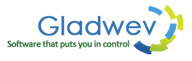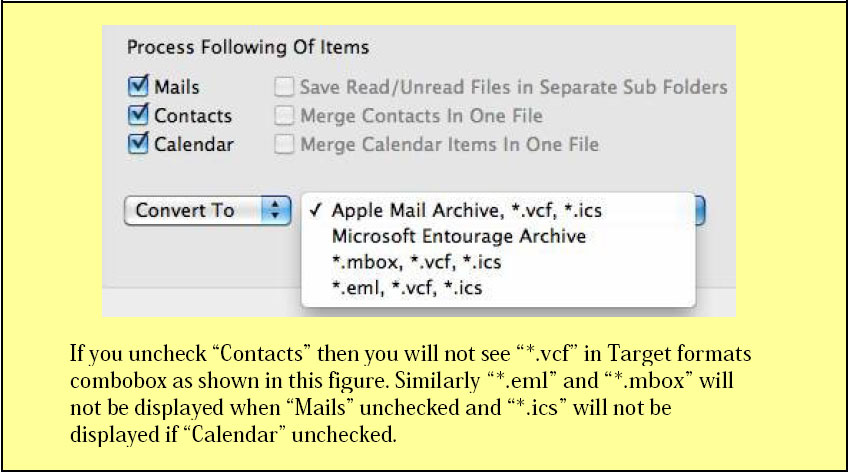- Home
- Features
- Download
- Buy Now
- How To Guides?
- How to Convert OLM files to “eml” or “mbox”, Contacts to “vcf” and Calendar Events to “ics” files
- How to Migrating OLM Files to Microsoft® Entourage 2004/2008 ?
- How to Migrate Outlook for Mac OLM files to Apple Mail, Contacts and Calendar
- How to Export OLM file from Outlook 2019 / 2016 or 2011 for Mac ?
- Testimonials
- FAQ’s
- Contact us